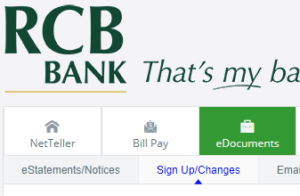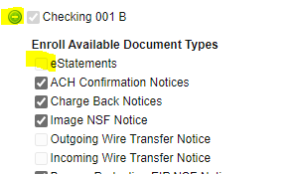1. Click on the eDocuments Tab, then click on Sign Up/Changes.
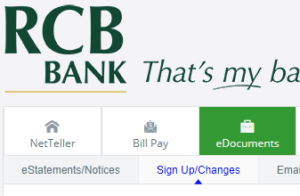
2. Pick which accounts and eDocuments that you want to add.
- To add all available Document types: Click to check “Enroll All Available Accounts and Document Types Shown. If it is already checked, you will need to uncheck it and then click again to add all documents for all accounts.

- To add individual accounts or types: Click on the plus next to the account and click to choose which eDocuments you would like to add.
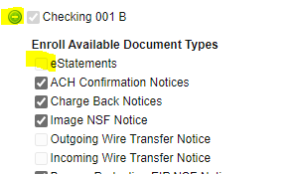
3. Click on Save Settings

4. Read the disclosure and click on “I agree” to accept the disclosure. You will receive a confirmation email regarding changes made to your eDocuments.